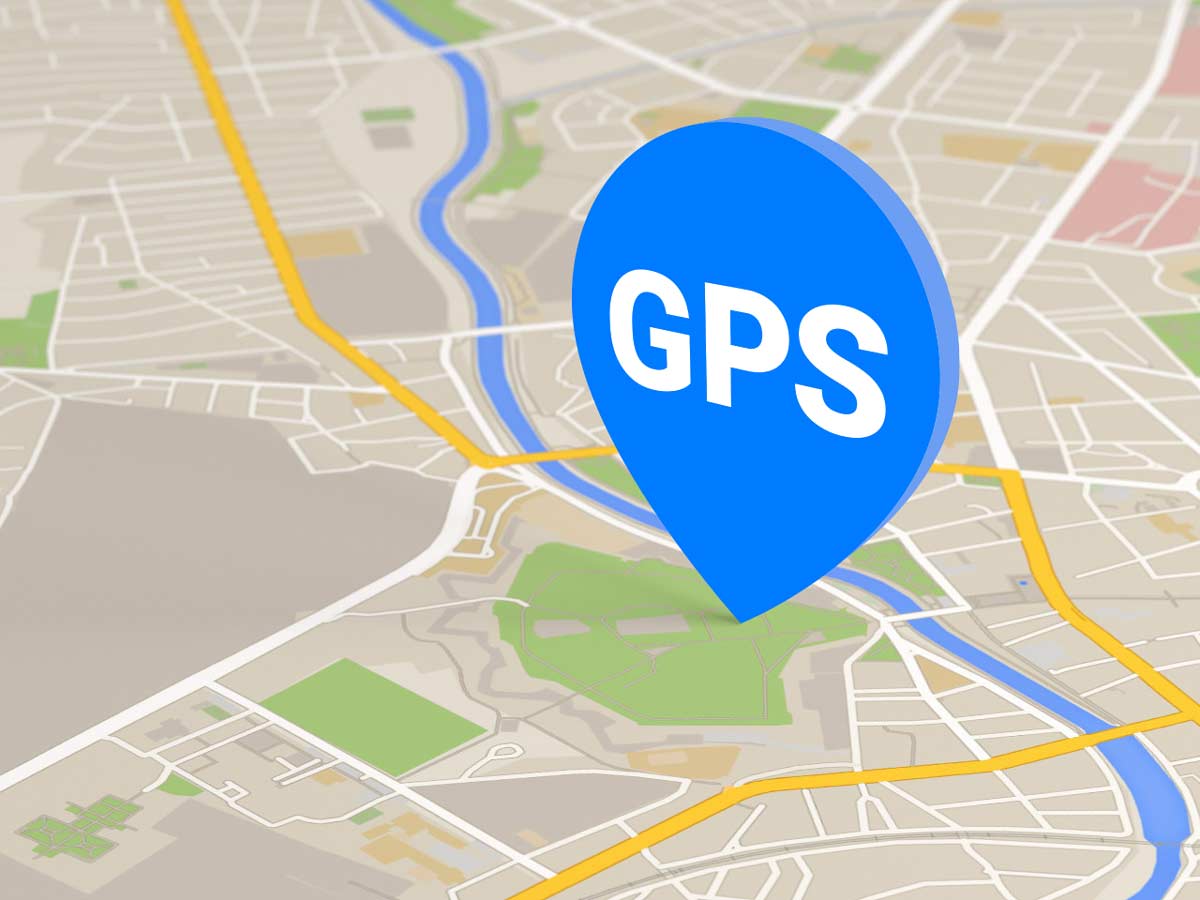GPS tracking simplified setup help
Preparations
-1. STEP 1: Before using your newly purchased device for the first time, charge it until the red charging LED is lit.
The LED goes out when charging is complete, so you can disconnect the device from the charger and start using it.
Before the next steps, place your device in an open space away from buildings and tall objects.
Step one
Set up the Admin controller (owner user):
For the Admin controller, set the phone number from which you want to instruct your GPS tracker (usually your own phone number).
We will send the following message to the phone number of the SIM card in the tracker via SMS after inserting our phone number:
admin123456[space]+36XXAAAAAAAAA
XX=prefix number (in Hungary usually 20, 30 or 70)
AAAAAAAAA=7 digit private mobile phone number
+XXXXAAAAAAAAA: Admin phone number starting with country code, then the desired master phone number (Hungary code: +36), 123456: Factory password
Device response SMS: admin ok
ATTENTION: The device can only be controlled from this phone number!
Step two
Set APN (access name):
Setting the correct APN name is necessary for the device to access the mobile network connection (GPRS) provided by the SIM card provider. Without setting the APN name, the device will not be able to communicate via the Internet (in this case, only SMS instructions can be used to retrieve the device's location). Make sure that the SIM card provider inserted in the GPS tracker is the correct one and, with this in mind, select the appropriate one from the instructions below.
Send the following message via SMS to the phone number of the SIM card in the tracker (choose one of the three options below, depending on the provider of the card in the tracker):
- For T-mobile SIM cards: apn123456[space]internet
- For Telenor SIM cards: apn123456[space]online
- For Vodafone SIM cards: apn123456[space]internet.vodafone.net
Device response SMS: apn ok
After successful set-up, the green LED indicator will change from steady to flashing after about 10 to 15 minutes. The indicator lights will go out after a few minutes and will only show the status of the device again for a few minutes when it is next switched on.
Step three
Download an app, sign in to the app.
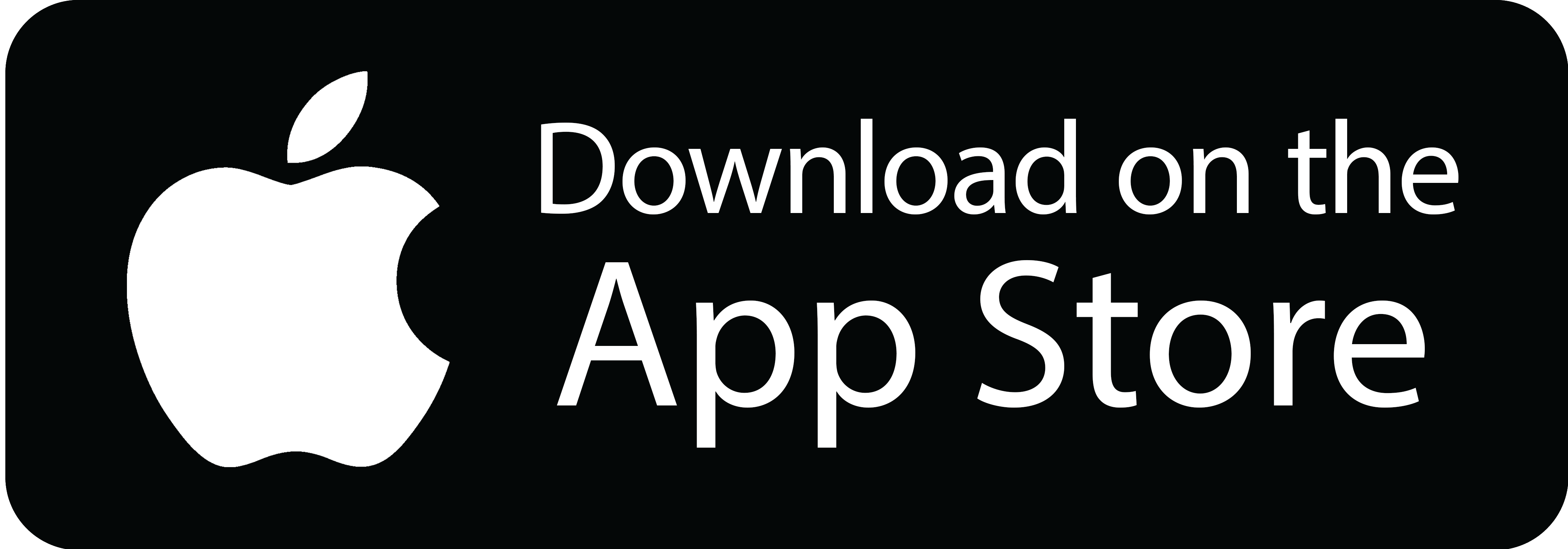
iOs (iPhone, iPad) system
Search App Store for LKGPS2. Install and open the app.
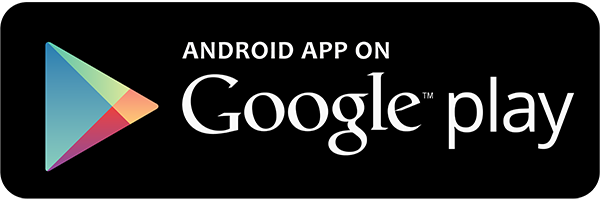
Android system
Search for LKGPS2 in the Google Play store, install the app and open it.
You can sign in to the app by clicking on the IMEI/ID button.
- Server: LKGPS
- Account: 10-digit identification (IMEI/ID) on a sticker on the side of the device
- Password: 123456 (factory default, can be changed later)
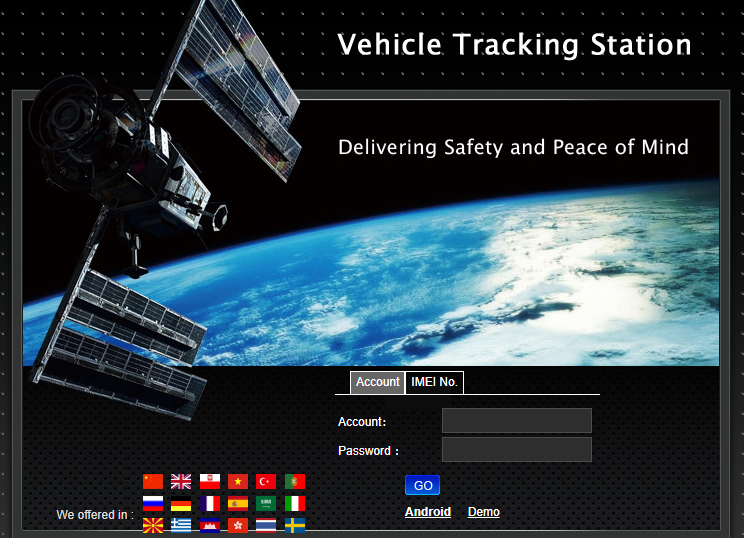
For desktop computers
http://www.lkgps.net/
You can sign in by clicking on the IMEI No. button after entering the following details:
- IMEI No: 10-digit identification on a sticker on the side of the device
- Password: 123456 (factory default, can be changed later)